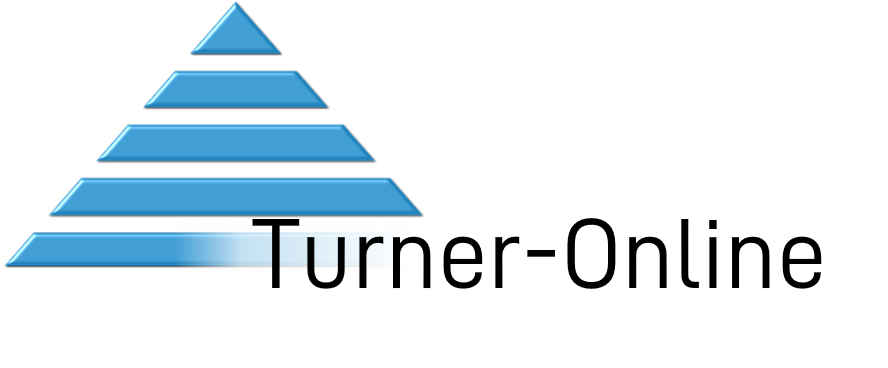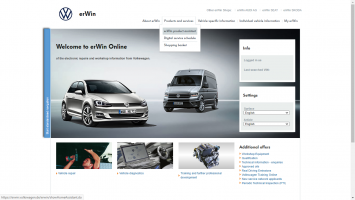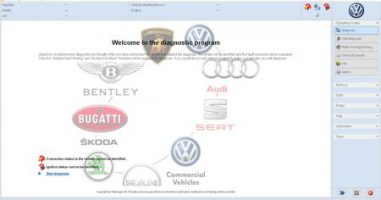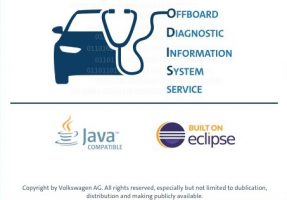Diagnostic Interface USB
The Diagnostic Interface USB connector may seem a little weird, well in-fact, its is to domestic users. Panasonic shipped Toughbooks as standard with this port on the rear for Volkswagen. Although, it may be a standard USB on the inside, the connector isn’t. Fischer and ODU manufacture these connectors and ports with ruggedness and poor environments in mind.
The VAS 6154/A diagnostic interface cable will look like this (male connector on the left) with the port on the machine looking like the female receptacle on the left.

Unless your machine was purchased straight from Volkswagen. Connecting your VAS6154 via USB to your machine seems impossible, however, there is light at the end of the tunnel. With this little cable below, you can connect your Diagnostic interface as a proper USB device.

The Part number of this cable is ASE40525800000, which is available through your local TPS. This will solve your non factory supplied machine issues regarding Fischer connections.
For further support or setup help please email me at info@turner-online.com
If you liked this post there is more here Generating a License on Erwin
Not sure if your machine has the minerals check requirements Click Here