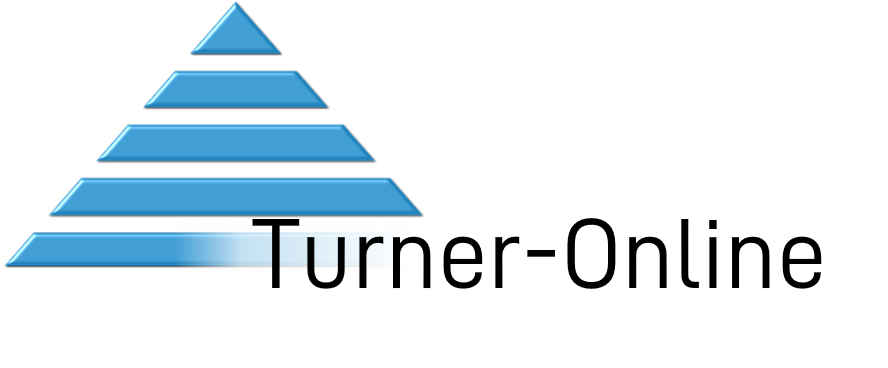VAS6154A Diagnostic Interface
The Interface
The official diagnostic interface supplied for use with ODIS is currently the VAS6154A Diagnostic interface. It is successor of the VAS6154 Diagnostic interface. This is fully compatible with Microsoft Windows 10. Where as, the older VAS5154 Diagnostic interface is now incompatible with any ODIS version running on Microsoft Windows 10 officially.
In addition ODIS from version 7.0, will not Install on Microsoft Windows 7, therefore, the VAS5154 should be discarded. The VAS6154 is still a valid diagnostic interface, however, it will be incompatible with the newer platform vehicles due to an encryption used on their diagnostic interfaces. Vehicle Diagnostic Protection (SFD).
The VAS6154A is available from your local TPS using the Genuine part number is ASE40543101000.
Setting up VAS6154A Diagnostic interface
The DI (Diagnostic Interface) has the following capabilities of connecting to ODIS:
- USB
- WiFI
- LAN
Hosted internally, this device has its own web interface for configuration. Connecting to the docking station is essential to access the setup web interface initially. Here are the steps required to get into the setup web interface (Please install ODIS before hand).
- Remove the DI from the box
- Remove the WiFi adapter from the box ( small grey cube with a micro usb plug )
- Plug the WiFi adapter into the end of the DI
- Now the DI looks complete
The Next step is to plug your docking station into your machine.
- Remove the docking station from the box.
- Insert the single end of the double ended USB into the docking station.
- Insert both ends into a USB port each on your machine.
The docking station requires more current than a single USB port can deliver, therefore, it has two connections.
Now the setup process can begin. The default IP address of the DI when in the docking station, is 192.168.69.1 please put this into your web browser. There will be an on screen setup guide, walking you through the steps to connect your DI to your existing WiFi infrastructure. Once finished you ready to remove the head from the docking station. The docking station is no longer needed and can be stored away. Upon successful configuration the next step is a case of using ODIS diagnostic interface menu to search for your new VAS DI.
For further support or setup help please email me at info@turner-online.com
If you liked this post there is more here Generating a License on Erwin