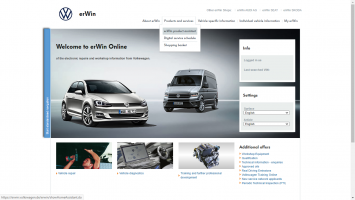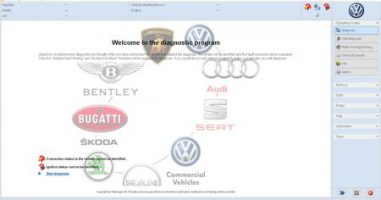Going on an ODIS Training course can only be the best thing you can do, if you are a Volkswagen, Audi, Seat or Skoda specialists. ODIS can seem a daunting platform on the one hand … on the other hand, with the knowledge, its a very powerful tool. Using ODIS in the correct manner is… Read More »ODIS Training Course Audi Volkswagen Seat and Skoda
ODIS
All Things ODIS Related
The Diagnostic Interface USB connector may seem a little weird, well in-fact, its is to domestic users. Panasonic shipped Toughbooks as standard with this port on the rear for Volkswagen. Although, it may be a standard USB on the inside, the connector isn’t. Fischer and ODU manufacture these connectors and ports with ruggedness and poor… Read More »Diagnostic Interface USB
Diagnostic Interface USB
The Interface The official diagnostic interface supplied for use with ODIS is currently the VAS6154A Diagnostic interface. It is successor of the VAS6154 Diagnostic interface. This is fully compatible with Microsoft Windows 10. Where as, the older VAS5154 Diagnostic interface is now incompatible with any ODIS version running on Microsoft Windows 10 officially. In… Read More »VAS6154A Diagnostic Interface
VAS6154A Diagnostic Interface
Generating an ODIS License on Erwin can be straight forward, however, it is easy to get it wrong. The instructions below will make life easier. An ODIS license will need to be generated for every brand you use. The last license file created will be the file that will be needed to install ODIS.… Read More »ODIS License creation on VAG Erwin
ODIS License creation on VAG Erwin
This post is about how to Install ODIS. From January 2020, ODIS has now dropped support for Microsoft Windows 7, However, you can continue to use Microsoft Windows 7 until Software Installation version reaches 6.0. At this point you will have to upgrade your machines operating system to Microsoft Windows 10 to continue official ODIS… Read More »How to Install ODIS